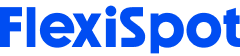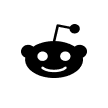Laptops have a lot of advantages: they are portable, lightweight, and most provide excellent battery backup.
However, one area where laptops do not fare well is ergonomics, which means that they are not particularly friendly to our bodies. The reason for this is that, initially, laptops were created as backups for desktop computers, and were therefore intended for temporary and short-term use.
However, with time, laptops stopped being a substitute for – and turned into a replacement for – desktop computers. Today, especially with the advent of the COVID-19 pandemic, millions of people around the world are using laptops to work from home.
Unfortunately, using laptops for long periods of time can lead to back strain, neck and shoulder pain, and several other types of injuries. This is because the laptop keyboard and screen are located too close to each other, causing our bodies to adopt uncomfortable and awkward positions, such as hunching our backs, leaning our bodies, tilting our chins and heads, and placing our wrists and arms on hard, flat surfaces. While all of this might seem pretty innocuous and harmless in the beginning, the chronic bodily strain can affect not just our muscles and joints, but also our nerves.
Now, this is not to say that you need to surrender your laptops. However, you do need to change the way you set up and use them – and that is exactly what this blog will help you with.
Best Ergonomic Laptop Setup Tips:

1. Take Your Laptop Off the Top of Your Lap:
Although it is called a laptop, we might be taking things a bit more literally than we should.
Placing a laptop on your lap requires you to adopt a slouching posture and tilt your head forwards. The result: your cervical spine has to endure pounds of additional weight and pressure that it is not designed to endure.
If you do find yourself in a situation where you do not have a desk (such as a bus or train), you can place your laptop on a bag or briefcase in order to elevate the screen.

2. Focus on the Screen and Keyboard:
Building up from the first point, it is important to ensure that your neck is in its natural position. In order to achieve this position, your monitor needs to be at a height where the screen is parallel to your eyes. This way, you will be able to look at the screen without having to tilt your neck. Even though you might have to look down every once in a while, that is not an issue – the key is to make sure that the neck is neutrally positioned for the bulk of the time.
One way to position your laptop correctly is by purchasing an ergonomic keyboard tray and a standing desk converter like the Motorized AlcoveRiser.
Alternatively, you can invest in a separate monitor screen. Should you go for this option, make sure to keep an arm's length distance between yourself and the monitor screen. Keep adjusting the height until the screen is parallel to your eyes. Next, position the keyboard in a way that your elbows are resting on the armrests at a 90-degree angle.

3. Do Not Ignore the Mouse:
Whether you use a touchpad or a conventional mouse, you are constantly moving your hand, fingers, and thumbs, which can lead to muscle fatigue and tiredness in that region. This, in turn, can cause pain and weakness in the wrists, hands, elbows, forearms, and even the shoulders.
So, how can you address this issue? You can either replace your current touchpad or mouse with an ergonomic one or go for a wrist cushion.
An ergonomic mouse will entirely alleviate the pressure off of your wrists. However, using such a mouse can feel awkward at first and take some time to get used to, since it completely changes the position of your hands: compared to the downward-facing palms associated with a regular mouse, an ergonomic mouse changes your wrist position into a handshake.
A wrist cushion, meanwhile, provides comfort to your wrists while also reducing the amount of pressure they are subjected to.

4. Choose the Right Chair:
The spine is the backbone of any good posture, and investing in an ergonomic chair with back support is certainly worth every penny.
However, these chairs are generally quite expensive making them a less-than-feasible option for many people. If that is the case for you, you can give the below suggestion a shot:
In case your chair does not have lumbar support (the curvature that supports the lower back), you can take a towel, roll it up, and put it between the chair and your lumbar spine (lower back) while sitting. You can also use a small pillow for the same effect. If you want to buy a lumbar pillow designed specifically for this purpose, you might be able to get one for around $15 to $20.
If you are looking for an ergonomic chair, below are a few factors to consider:
Adjustability
Height
The back of the seat
Lumbar support
Material
Mobility
Armrests
Headrest

5. Avoid Looking Down at Books or Documents while Using the Laptop:
Try raising these books or documents to a height where you will not have to bend your neck every time you want to take a glance. If this is an issue for you, you could consider buying a laptop riser that comes with a document holder. Alternatively, you can buy a separate document holder as well.
If you cannot afford a document holder, it is time to get creative with other things in your house. A cookbook stand, for example, can do a great job as a makeshift document holder.

6. Get the Feet Position Right:
In the ideal posture, your feet should be flat on the ground – this ensures that your weight is being evenly distributed across the whole body.
If you work in heels, taking them off or replacing them with flat footwear is highly recommended. If you are unable to comfortably plant your feet on the ground, you can always use a footrest. Adjust the footrest height until your calves and thighs are forming a 90-degree angle.
Also, avoid sitting with crossed legs, since this can reduce blood circulation, strain the muscles, and even compress the nerves.

7. Take Breaks:
If your workday involves a great deal of sitting, avoid staying sedentary for long periods of time by getting up and moving about every once in a while. This will not only allow you to rest your eyes and brain but also get some blood flowing in the body. If it is not possible for you to move around, you can stretch your legs, arms, shoulders, and neck without leaving the desk.
Alternatively, you could consider investing in an adjustable sit-stand desk that allows you to switch between sitting and standing positions throughout the working day.
Meditating or taking a short nap during the workday can also replenish your energy levels, increase your alertness, and boost your productivity. One way to inculcate regular breaks into your working day is to use the Pomodoro technique – here is how it works:
Start by picking the task that you need to work on
Set a timer for 25 minutes
During these 25 minutes, focus on nothing but your chosen task
At the end of the 25 minutes, take a five-minute break
At the end of the five-minute break, do another 25-minute Pomodoro
After four such Pomodoros, take a longer break (around 15 to 20 minutes)

8. Adjust the Brightness:
If you want to develop eyestrain, headaches, and fatigue, nothing will work better than staring at a brightly-colored screen for hours on end.
However, a few simple adjustments can help you reduce and even prevent these symptoms. Below are a few things to try out:
The 20-20-20 rule – this rule states that you should look away from your screen after every twenty minutes, and for 20 seconds you should focus on something that is at least 20 feet away from you.
Go for a warmer screen color (orange or yellow, for example). Warm-colored lights are far easier on the eyes than white light.
Adjust the screen brightness. As a test, turn your laptop on and then turn off all the other lights in the room; if the screen seems like a source of light, it is time to tone the brightness down. On the other hand, if the screen looks too gray and dull, you need to up the brightness a few points.
Final Word:
To sum up, laptops have become an irreplaceable aspect of the modern work culture. While there is no denying the benefits that laptops offer us, we also need to be mindful of the consequences they can have on our bodies. Implementing the tips discussed in this guide can go a long way in minimizing the negative health impact of laptops.