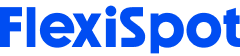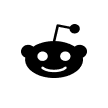If certain precautions are not taken, prolonged use of computers can cause regular muscular and nerve pain. Many people neglect the effects on their bodies while spending hours each day in front of computers. Most office workers physically stress their bodies every day without even realizing it by slouching, hunching over, and sitting for long hours.
These behaviors may result in recurrent stress disorders or cumulative trauma disorders, which have a lifelong effect on health. Pain, muscle exhaustion, sensory loss, tingling, and decreased performance are possible symptoms of these disorders.
By improving product design and workplace layout, ergonomics seeks to lower stress, exhaustion, and injuries. The goal of ergonomics is to improve posture and reduce strain on the body.
One aspect of office or home work that should be taken into account when preventing damage is your computer setup. Staring at your computer consistently and following a sedentary lifestyle has a lot of possible health hazards. Your chance of developing computer vision syndrome and other problems can be reduced by using the proper computer ergonomics.
Those who regularly use computers, such as gamers or computer repair specialists are aware of the discomfort that prolonged computer use can cause. Therefore, since the issue is so common, we should be aware of how to prevent it, whether it is eyestrain, lower back pain, bad posture, or the use of excessive keyboard. The great news is that there are some things you can do to avoid turning into a hunchback and keep those pains and aches at bay.
Even though it might not seem like it, spending all day in front of a computer can lead to considerable pain or even harm. This is especially true for those who engage in it for a prolonged period of time every day, or even just a few days a week.
In addition, computer monitors are frequently placed either too far or too close to the users. Due to repetitive stress injuries or cumulative trauma disorders, this stress can lead to eye strain, muscle weariness, tingling, and discomfort. These symptoms may worsen to the point that they interfere, if at all, with a person's capacity to work. Employers would profit from spending more money on ergonomic desks and dual monitor mounts for their staff.

Ergonomic Tips for Computer Users
Position and Posture
1. When using a keyboard, keep a healthy posture. Make use of a chair with proper lumbar support and adjustable armrests.
2. When working to relieve strain on your lower back, keep your feet supported on the ground or on a footrest.
3. Avoid bending or twisting your neck or back. When working, frequently used things should be tilted upward and placed on a copyholder right in front of you.
4. Keep your elbows tight to your sides and your shoulders relaxed.
5. Don't let your elbows rest on the table's edge or a hard surface. To maintain proper position at the keyboard, your elbows should be at a 100 to 110 degree angle when working.
6. The keyboard should be at a comfortable angle if you were reclining in your chair to maintain this comfortable position.
7. When typing, your wrists should be neutral or straight. When utilized correctly during pauses, wrist rests can help you keep your posture neutral. Make sure that you raise your arms above the wrist rest and keyboard. Keep your wrists off the table or the wrist rest. The wrists may bend as a result, either side to side or up and down.
8. Don't forget to take regular pauses. For best outcomes, these breaks can be short and should involve stretching. If you can, take a short break of one to two minutes every 15 to 20 minutes, or five minutes every hour. Get up, move around, and engage in a different activity every few hours.
Work Methodology
1. Utilize "sticky keys" in software or macros to reduce the number of keystrokes. Use keystroke combinations and scroll locks to minimize pointing-device motions.
2. Try switching up your workload to prevent remaining in the same position or doing the same movements again.
3. When using a keyboard, keep your fingers and knuckles loose. Never type while holding a pen or pencil in your hand.
4. Avoid using too much force when pressing the keyboard. Studies have found that when typing, the average user applies four times the necessary force to the keyboard.
5. When working, periodically refocus on far-off items to give your eyes a break.
Surrounding Environment
1. Your phone, files, keyboard, and pointing device should all be within easy reach to avoid pulls and stretches.
2. Place your keyboard and mouse correctly by using a keyboard tray or a mouse pad. Put a copyholder in front of your keyboard and monitor.
3. You can use a dual monitor mount if you need to work with two windows at the same time. Monitor mounts are easy to set up and come with a wide screen display.
4. Avoid reaching excessively over the keyboard or work items when writing on a computer. If placed correctly, a robust in-line copyholder can serve as both a copy surface and a writing surface.
5. Place the monitor so that you can maintain a neutral or straight neck while seeing the viewed portion of the screen. The monitor ought to be right in front of you, in the centre.
6. Your head should be positioned so that the top of the computer screen is just below it, so that your attention is slightly downward.
7. Place your monitor so that excessive glare or reflections from the lighting and windows are eliminated.
8. Personalize your computer screen for more comfort. You can change the screen's text, contrast, pointer size, speed, and color to improve your comfort and productivity.
Lifestyle
1. Maintaining strength and working out regularly will help to strengthen the heart and reduce the strain from prolonged computer use.
2. It is not advised to regularly utilize over-the-counter drugs or a wrist brace. Inform your supervisor right away if you start to have symptoms. Simple adjustments made early can prevent issues in the future.
Configuration of the Workstation
1. A person should, in general, have a comfortable chair with lumbar support for proper posture. They ought to be able to sit comfortably and straight, with their feet flat on the ground or, if necessary, supported by a footrest.
2. They should be able to set their elbows in a 90-degree posture while sitting in the chair, and there should be some kind of foam padding to support their wrists.
3. The placement of the keyboard and mouse is crucial because neither should require hunching over. Use a keyboard and mouse that are ergonomically sound and place them near together.
4. It's also important to consider where the computer display is placed. It should be at eye level to prevent neck bending or tilting, and it should be at least 18 inches away from the user.
5. Consider purchasing an anti-glare screen or tilting the monitor in spaces where lighting may generate a glare on the screen. When sharing a workspace with others, employees should always take a moment to set up their area to fit their needs.

Risks of Continuous Computer Use
When you don't keep an eye on your working environment, continuous computer use can be bad for your general health. A poor workstation setup might result in a variety of illnesses and injuries. In certain instances, it can also cause difficulties with vision, headaches, repetitive stress injuries, and poor digestion.
Vision Issues
Our eyes will be at ease when they'll rest farther from the screen. Our eye muscles have to constantly change the focus between the RPA and the front of the screen when we are using a computer. It can cause strain and eye fatigue when there is a conflict between where our eyes need to focus and where we compel them to be focused. This is frequently the root of our workplace difficulties. A group of eye and vision-related issues brought on by extended computer use are together referred to as computer vision syndrome. The following are signs of computer vision syndrome:
Watery Eyes
Computers, like other digital devices, can alter how much we blink, which can lead to dry eyes. According to the UIHC, using a computer can cause one to blink up to 66% less frequently. Less blinking allows tears on the surface of the eye to evaporate more slowly, resulting in red and dry eyes. In certain situations, this can even result in blurred vision.
Eyestrain
Eyestrain is often a result of forcing our eyes to focus in an unhealthy or unnatural position. Our eyes are compelled to maintain an abnormal position, for instance, if our display is positioned at an awkward angle or is too low. These unnatural positions put strain on the eye muscles, which can hurt and ache.
Dizzy Vision
Sitting too near to a monitor or looking at a too-bright screen can frequently result in blurred vision. It can also be brought on by prolonged screen time without breaks.
Headaches
People who spend a lot of time at a computer frequently complain of headaches. Incorrect computer brightness, glare from the screen, and poor lighting at your workspace can all cause headaches. Eye strain might also result in headaches.
Neck and Back Discomfort
In order to view the screen more efficiently without constraints, workers frequently adopt a particular position or use dual monitor mounts. Back and neck pain are frequently brought on by tensing up your muscles to look at a computer, as this forces your body into an awkward position. This is a difficult especially when users are forced to lower their display to their eye level in order to see their computer screen.
Final Thoughts
Designing a workspace to improve efficiency and increase productivity is the art and science behind ergonomics. Good workplace ergonomics can be established through placement of furnishings and accessories as well as the use of instruments that address problems related to posture. When implemented properly, ergonomics should reduce fatigue, pain, and muscle strain, boost productivity, and prevent injuries.