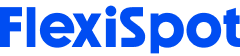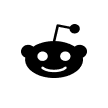As an artist, you probably confront fewer occupational hazards than other work lines. However, the job can be quite demanding. For instance, you probably sit in front of your computer, drafting table, or aisle for up to ten hours, craning your neck, slouching, bending, and reaching for tools. This can lead to sore wrists, necks, backs, and other muscle aches.
Another hidden danger is excessive weight gain due to leading a sedentary artist’s life –We all know how hard it is to leave your home, let alone your desk, when you’re in the Zone! Fortunately, you can reduce RSI (Repetitive Strain Injury) and keep from developing chronic health conditions.
All it takes is a few workplace ergonomic considerations. And today, we’ll build this foundation around an ergonomic office chair. Then from there, we’ll also consider other furniture and tools that can add some comfort and functionality to your studio. By the end of this article, you’ll realize that artists’ studio ergonomics only sound complicated but are actually quite practical.
We have a lot to cover, so let’s jump in!
How to Setup Your Ergonomically Correct Chair
Why is a quality chair the foundation of proper ergonomics? Sitting in the wrong posture may not hurt a lot for short sessions. However, the negative effects can manifest in health-compromising and chronic muscle pains. So, it helps to consider getting the best ergonomic office chair money can afford you.
Here is a brief checklist of features worth considering:
Robust casters (chair wheels)
Height adjustment
Comfortable 4D armrests
A deep cushioned seat pan
A chair back that can be adjusted independently of the seat pan
Lumbar support
If your ergonomic office chair checks all those boxes, then it’s merely a matter of using it correctly. Here are a few tips to get the ball rolling:
Correct Seat Positioning
The ideal distance between your seat pan and the back of the knees is 1 to 4 inches. Such distance allows you to rest your feet comfortably instead of dangling them or crashing them against the floor. It also ensures proper blood circulation, besides allowing you to get up with ease.
Proper Body Positioning
Having your eyes too close or far from your computer screen or canvas can lead to eyestrain. Fortunately, you can counter this if your chair has smooth rolling casters. The rest is ensuring your knees are slightly lower or at the same height as your hips and your feet on the floor to ease the pressure off your lower back.
Avoiding Back Pressure
Adjust your chair back to your comfort level. This is ideally in a position where the bottom of the backrest cradles and cushions your lower back. That way, your chair supports you instead of leaning or propelling you forward.
Using the Chair Arm Supports
Elbow pain is a common problem for people who work at a desk all day. One of the main causes of this pain is incorrect posture while working. The chair armrests play an important role in maintaining the right posture. They should be adjusted to the same height and align with your elbow height.
This ensures that your arms are properly supported and that your hands are hovering over the keyboard and mouse at a right angle. As a result, there is less pressure on the shoulders and arm muscles, which can prevent wrist pain. Of course, such setups depend on your desk type and the nature of your tasks.
Next, let’s look at ergonomic desk setups that work for any kind of desktop.
How to Set Up Your Desk
A desk height of 27 to 30 inches works for most height profiles. The following considerations can help you get the most use out of even your kitchen table.
Proper Arm Positioning
Start by ensuring your shoulders are relaxed with your elbows directly beneath. Such a move ensures your upper body is relaxed in a neutral position, which reduces strain on the arms and back.
Next, ensure that your elbows do not bend over 90 degrees while working. You can do this merely by resting your forearm on your armrest to keep your wrists in line with the working surface.
Reaching
Does your work make you bend or stretch outside a neutral body position? If so, you inadvertently also get out of your ergonomic reach zone, which can have negative cumulative effects. The problem is such conditional behavior requires time and effort to correct. Fortunately, you can start by using some ergonomic reach principles to remedy this behavior.
Using a Mouse and Other Pointing Devices
It helps to have your mouse, graphics tablet, and other pointing devices within your neutral reach zone. By this, we mean:
You’re no longer in a neutral position if your elbows, forearm, or hands move beyond or under your shoulder width to access the pointing device.
However, your desktop may have inadequate space, which forces you to put your graphics tablet on your lap. One easy fix is getting a keyboard without a NUMPAD (number pad). This gives you more desktop space for your pointing devices.
Alternatively, you can add a keyboard tray to hold your mouse and keyboard, freeing up your desktop for your graphics tablet and other tools.
Ideal Monitor Height and Distance
Start by bringing your monitor close enough for you to view everything. It should be at least an arm’s length away from you. This forces you to sit with your back rested on the chair and your elbows on the armrest.
Ensure that the top of your monitor is 1 to 2 inches below your head. Aside from ensuring it’s at eye level, this move also reduces eyestrain and neck pain due to neutral positioning.
Consider Upgrading Your Desk
Sitting for hours on repetitive tasks can drain your creative spark. Unfortunately, these are one-size-fits-most ergonomic setups. So, you may need to invest in a quality height and length adjustable drafting table to take it to the next level.
Electric drafting tables aren’t only professionally designed to allow you to handle complex graphic design, drawing, and painting projects. They also give you the liberty to perform your tasks while sitting or standing at the press of a button.
Here are some important features worth considering when getting an electric adjustable table for artists:
Tiltable Tabletop
As an artist, you probably switch from writing emails, drawing, painting, and other types of tasks. So, you need a versatile desktop with a 0 to 40-degree tilt factor.
A Stopper Ledge
Your tiltable desktop also needs to have a safety ledge stopper. This allows you to tilt the desktop without having to worry about dropping your tools or artwork on the floor as you power through your projects.
Expandable Desktop
Most artist studios are littered with various “creative clutter.” This is because we usually run out of space as we work, forcing us to lay things in piles. One way to get around this is getting an extendable desktop with a drop leaf design.
This ensures you can fit your desk into a smaller space, which leaves you with plenty of room to add some office workout equipment.
Integrated Drawer
Having an integrated pull-out drawer on your desk allows you to stay comfortably within your neutral reach zone. This is because you can stow office supplies that you don’t need to use too frequently. As a result, your workspace is less cluttered, so you don’t have to reach or slouch.
Height Programmable Control Panel
Insist on getting an electric drafting table with programmable height memory settings. This allows you to switch from sitting to standing with ease, thereby countering your sedentary artistic habits.
How Else Can Artists Promote Ergonomics in Their Studios?
The above setups are merely the foundation for proper studio ergonomics. The rest is a matter of breaking the conditional behavior that leads to muscle aches and other occupational risks.
Let’s look at what else you can do to reinforce ergonomics in your studio:
1. Conditioned Hand Movement
Wrists
So far, we’ve covered how to position your hands relative to your shoulders. This helps you stay within a neural (comfortable) range of body motion. But, repetitive tasks like typing and handing a mouse can still lead to Carpal Tunnel Syndrome due to unusual wrist movements.
So, it helps to take frequent rests between tasks. You can also do some arm/wrist exercises to ease the strain and make your hand muscles taught.
Fingers
Handling a paintbrush, stylus, or mouse for long strains your finger muscles. It also cuts blood supply leading to tight knots. One easy fix is performing hand and finger exercises during your breaks. This could be as simple as rolling your fingers around or flexing your hand muscles.
2. Taking Frequent Breaks
All ergonomists recommend taking frequent work breaks during tasks. But why? Well, those fingers that handle a stylus or paintbrush get stressed. So, a little rest allows all your tense muscles to relax. This restores blood flow.
Computer screens also release loads of blue light that stress your eyes’ optic nerves. Getting away even for 5 minutes allows your eyes to rest. You can reinforce this by using the 20-2-20 rule to protect your eyes by:
Looking away from your screen every 20 minutes
Looking at an object that’s at least 2 feet away from your desk
Do this for at least 20 seconds
Result? Your optic nerves relax when looking at a distant object compared to the ones closest to you. This is because you focus on fewer details. So, your eye muscles relax, and you’ll even start noticing small details in your artwork that may have been ignored.
You can also take advantage of this rest period to grab a meal, water, or even chat with the people around you. Or even have a go on an under-the-desk treadmill.
After a work break, you come back to your task refreshed not only physically but also mentally.
3. Ambient Lighting
Ambient lighting is an absolute essential whether you’re a digital artist or a traditional painter. However, it usually comes as an afterthought for most artists. Here, dull fluorescent bulbs often do loads of damage. So, you can use warm yellow or white LED bulbs to simulate natural light if your studio is dark.
4. Get an Anti-Fatigue Mat
Rugs and kitchen mats might be cheaper substitutes, but such mats only protect you from the cold and lack the compressive ability to cushion your feet from hardpan surfaces.
What are the best features to look for in a supportive anti-fatigue mat? For one, insist on something made of rubber or PU-Plastic. Such mats cushion your feet by ensuring they don’t arch and cause ankle pain.
If you can also get one that features massage points, then by all means – Go for it! Your feet and spine will thank you and allow you to keep doing your magic without the pain.
5. Wearing Sensible shoes
Dress shoes may be functional. But, they can be quite compressive on the ankles. This isn’t an issue if you work on a fixed desk. However, your arches will hurt after +8 hours of working at a standing desk. A simple solution is getting some trainers or hiking shoes. You can leave this footwear in the studio when you need to commute to a meeting or back home.
Such footwear is compressive yet comfortable. They are also breathable, so your puppies won’t stink up to high heavens after a grueling workday. So, people even use crocs and sliders, which can be out of character – But the goal here is to be as comfortable as possible.
6. Know Your Reach Zones
Workspaces are divided into vertical and horizontal reach zones where most of the work happens. Knowing and using them appropriately can help enhance comfort and productivity for artists.
The three reach zones include:
Zone 1: Neutral
Zone 1 is the horizontal or vertical area within the reach of a bent shoulder. Hence, it’s considered where you do most of your work. It pays to have only work essential office supplies here to minimize reaching for them. This significantly reduces muscle aches and cuts on the time you need to attend to tasks.
Zone 2: Maximum Reach Zone
You can reach anything within this zone by extending your arm. So, it makes sense to store the things you don’t use often but still need to be within reach.
Zone 3: Extended Reach Zone
This zone is accessible by bending your waist or extending your arms. So, it’s ideal for items you rarely get to use in your daily activity.
Verdict
People love to say “no pain, no gain.” But, some pain isn’t worth it as it’s quite avoidable. The problem is most artists view their bodies as vessels for their creative brilliance. But, remember the jobs will always pop up, but your body is a depreciating asset. Please do everything you can to preserve it so you can have more years of creative brilliance unburdened by chronic pain.
We hope this article gives you a reasonable starting point towards good health and a satisfying career. Stay tuned; we have loads of fascinating titbits for graphic designers, painters, and other artists on the way.