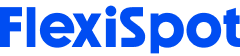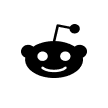Our desks and chairs may be critical to our PC gaming setup, but where we position our screen is equally essential. A well-positioned screen can help reduce neck pain and eye strain, help prevent rounded shoulders, and decrease the risk of back pain. There are a few critical factors regarding positioning your screen, such as its height and distance from your eyes. Thus, this article is a complete guide on how to position your screen for PC gaming. It offers essential adjustment tips and explains why they are essential.
It’s also worth noting that you can use this guide for your home office setup. The seating position is identical or reasonably similar between work and PC gaming. Thus, the screen setup should be consistent in both cases, and you can also use the same equipment to ensure that.
How to Position Your Screen for PC Gaming – Follow These Adjustment Steps
It's important to understand that one setting will not work for everyone. Our heights vary, which can alter our position in our chairs, our chair height, and possibly the desk height. So, avoid using the same settings when you use a shared PC setup with someone with a significantly different height. Finding your ideal adjustments does not take long.
Thus, this article, instead, helps you find the right setting for you. It explains what adjustments you should make that fit you and highlights specific products you can consider to make those adjustments. It also shows products from different price ranges and functionality to help you find something that's best for your setup.
You should also note that all the adjustment settings are for a PC gaming setup with a keyboard and mouse. However, it caters to both desktop PC users and laptop gamers.

Adjust Your Screen Height
The most crucial screen adjustment is the height. However, ensure you do the following before setting the screen height.
1. Sit on your ergonomic gaming chair at the ideal height. The ideal height is when both your feet are flat on the ground and your thighs are relatively parallel to the floor.
2. Sit upright with your backrest recline set anywhere between 100 degrees and 110 degrees. Make sure you're not slouching and your shoulders are not rounded.
3. Keep your desk at the ideal height, assuming you have a height-adjustable gaming desk. Your elbows and wrists should be at the same level so that your wrists are not bent upward or downward when using your keyboard and mouse.
You must follow the steps above first because you can set your screen height after sitting in the ideal position. Maintaining good posture during work and gaming is crucial to keeping your body healthy and minimizing pain and injury. At the same time, it helps improve efficiency and productivity, which means you can play better than when sitting with poor posture.
With that said, here is the height adjustment you should make.
The top half or quarter of your screen should be at your eye level. You should need to lower your eyes slightly when looking at the screen’s center. It does not have to be accurate. You simply need to make sure that you don't need to look up or down when viewing the top (or upper half of your screen).
Why Adjusting Screen Height Is Crucial
The ideal screen height ensures that you don't extend your neck upward or bend it down to look at your screen. That helps do two things.
1. It reduces the risk of neck strain, pain, and injury by keeping the neck in a neutral position.
2. It keeps your neck in line with your body, helping you maintain good posture for longer periods.
Your eyes can also stay in a relatively neutral position, helping minimize the strain on them. In addition to that, looking down at a screen may lead to rounded shoulders.
Consider Products to Help with This Adjustment
There's a good chance that your default monitor stand can help you reach the ideal height. However, you can consider investing in some high-quality products if that's not the case.
Products for PC Users
Some gamers utilize two monitor screens for greater viewing angles (for example, sim racers use it for better views). At the same time, streamers also use two screens to manage their streaming platform and interactions with live viewers while playing. In that case, a sturdy dual-monitor arm can be an essential part of your setup.
What's great about the option linked above is that you can set your monitors in different heights and configurations. These configurations are listed below.
Widescreen (equal-sized monitors in landscape position)
Both screens are in the portrait position
One landscape and one portrait
Screens of varying sizes, both in the portrait position
You can consider a single monitor mount if you don't need a dual-monitor setup. The single monitor mount F7 by FlexiSpot is an excellent choice because it allows you to adjust your monitor in any way you want. You can use it to increase the height of your screen by a maximum of 15.75 inches. It's also great for adjusting the distance from your eyes with its max extension of 20 inches.
A more cost-effective option is a high-quality monitor riser stand. It offers good storage space too, but you have a fixed height limit.
Products for Laptop Users
Gaming laptops are excellent portable gaming alternatives to desktop computers. However, they can be limiting when it comes to reaching specific heights. So, the following products may be worth considering.
1. A simple but sturdy laptop stand can help increase the height (limited height adjustment but good affordability)
2. A monitor riser, as mentioned above (limited height adjustment but good affordability)
3. A Multi-function stand is an excellent option if you want a significant range of height adjustability. It is a slightly more expensive product, but its great adjustability makes it an excellent option for people of various heights.
You should note that you should consider an external keyboard and mouse when increasing the laptop height. This way, you can ensure your wrists are in the ideal position with minimal strain on them.

Adjust the Distance of Your Screen from Your Eyes
The second most important adjustment is the distance of your screen from your eyes.
The ideal distance is about arm's length from your eyes. However, if you are still struggling to see small text on the screen during a game, sit closer. That said, do not sit too close where you need to move your eyes around a lot. Some people may have relatively long or short arms. So, an arm's length is not an exact measurement.
However, make sure to measure this after you do the following.
Make sure that you're sitting fully in your seat, i.e., there's no space between your lower back and the backrest.
Sit close enough to your desk. The ideal distance is when your elbows are at 90 degrees. Measure this after you place one hand on the 'WASD' keys on the keyboard and the other on your mouse.
Why Adjusting Screen Distance Is Crucial
If you're unsure why you should adjust the screen distance, here are some points to note.
At the ideal distance:
You can limit eye strain
You can prevent yourself from leaning forward to see better, which can lead to slouching or rounded shoulders
Sitting at the ideal distance means that you can read and see everything without needing to squint or lean forward. Moreover, you can increase eye strain if you're too close because your eyes will need to move around a lot to see from one corner of your screen to the other.

Adjust the Angle of Your Screen
The final but crucial step of this guide on how to position your screen for PC gaming is to adjust the angle of your screen. The center of your screen should be right in front of your face when you're sitting upright. You shouldn't have to look right or left to see your screen properly.
Doing so can result in neck strain and injury. You are also likely to compromise your posture by doing so, resulting in back pain and other problems. If you have a dual monitor setup, then make sure that the point where the two screens (if it's a widescreen setup) meet is right in front of your face. You can also adjust your seat position to ensure that.
Final Thoughts
A bonus tip of this guide on how to position your screen for PC gaming is that you should be wary of your screen's glare. Try not to set up your ergonomic gaming desk in a spot where the light will fall directly onto your screen. If it does, turn that light off or consider alternative lighting options. Glare on your screen will not only bother your eyes, but it may force you to increase your screen brightness.