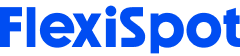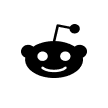You may be at ease, but the truth is that many of our behaviors when sitting at our workstations might have long-term health consequences, not to mention energy slumps and back pain right now.
Ergonomics, or the study of creating the workplace, has become a famous phrase in recent years. Standing desks have become increasingly prevalent, and a growing percentage of your employees have replaced regular chairs with medicine balls. Ergonomics is the science of tailoring the job to fit the worker instead of physically pushing the worker's body to do the task.
The growing popularity of ergonomics among office employees is primarily due to increased musculoskeletal pain associated with prolonged work hours and poor workstation design. Computer users are responding specifically to the pain and anguish they are feeling at work. A growing emphasis on encouraging workplace health and well-being has sparked interest in ergonomics and optimum workstation layout. While this used to be popular, most people now do the reverse. They mold their bodies to the workspace, which causes discomfort and tiredness.
Working on a computer for extended periods can result in:
- Discomfort: When you sit in one posture for an extended period.
- Eye strain can be caused by a bright computer display light, glare, or flashing images.
- When you gaze at a computer monitor for an extended amount of time, you may get nausea.
- Pain in your neck, wrists, and shoulders: caused by overuse of your muscles.
Your computer is a potent instrument that you rely on to make a life. It is now time to provide you with options to continue to work comfortably with your computer while also taking care of your health. It is critical to feel at ease at your workplace to maximize productivity and maintain your health. There are numerous modest changes you may take to improve your working environment. You can begin by applying the office ergonomics suggestions listed below to optimize your workday, manage yourself, and reduce work-related injuries.
Chair
You probably have to spend most of your time in your computer chair at work. Select a chair that will maintain your spine. Check if the chair can be adjusted to your height so that you can place your feet firmly on the ground. A cushion can also be used to support your back. Whether you're dissatisfied with your current office chair, ask your supervisor if it can be changed with a newer, more comfortable one. Your office chair should be angled up to or just past 90° to give back support. Some chairs may include a lot of swivel and recline features that can be secured to keep the chair from tilting back. Some chairs additionally provide lower back support in the form of an adjustable band that can be pushed up or down to fit in the lower back for added support.
Don't forget to mention how this will lessen your back pain and, as a consequence, increase your productivity. If you are unable to obtain approval, consider acquiring your office chair on your own.
Keyboard
The keyboard should be placed in your lap, identical to how you would arrange a laptop. Your shoulders should be neutral, your wrists level, and your palms supportive. Placing your keyboard and mouse closest to your body will allow you to unload body weight to your chair's backrest, which should result in an immediate increase in overall comfort. Consider utilizing an adjustable keyboard support to tilt the keyboard away from the body to obtain an even more neutral posture. Purchase a palm rest that sits in front of the keyboard and rest the soft part of our palm on when typing. Always straighten the underneath tabs on your keyboard that protrude at an angle, prompting you to flex your wrists upward. The idea is to keep your wrists straight at all times.
Monitor
Your computer screen should be directly in line with your eyes. Place a monitor stand, install monitor arms, or stack some thick books under your monitor to raise its level. If your computer monitor is lower than your eye level, you must continue to lower your neck and shoulders. This may result in potential back and neck pain. On the other hand, your display is above your eye level if you continuously need to glance up, putting extra strain on your neck.
Mouse
Invest in a mouse with incorporated palm support, which reduces the need to anchor your wrist on the desktop and allows you to move the mouse smoothly with your lower arm and shoulder while maintaining your wrist neutral. Position your mouse near the keyboard or above the numeric keypad to reduce straining until you can get a mouse with palm support. Avoid fastening your wrist to the desk. Instead, use your entire arm to the mouse by gliding the heel of your hand across the mousing surface.
Lighting
Putting light on your desk isn't only for decoration; it's also good for your eyes. According to experts, a desk light is vital for studying hard copy papers because it prevents glare and Computer Vision Syndrome (CVS). This ailment affects up to 90% of computer users and causing eyestrain. A lot of windows are required in an office to allow natural light in. If you can't have natural light in your workplace, choose a softer light that is far superior to fluorescent lighting. The bulb should be positioned directly overhead. In addition, on darker days, you might use a desk lamp.
Adjustable task lights encourage employees to modify light settings based on their specific needs. You can decrease the ambient light level when using a task light to maximize the viewing experience for computer screens. It has been demonstrated that task and ambient lighting schemes can improve visual comfort while reducing energy consumption by up to 40%. To reduce glare, place the work light on the opposite end of your writing hand and focus it on paperwork rather than a computer screen.
Desk
Data suggest that alternating standing promotes productivity by reducing work break time, leading to fewer and shorter breaks all through the day. Non-standers spent 47 percent more breaks at work than standers, and every work break was 56 percent longer. Consider requesting a standing desk at the office; more and more companies are making them accessible to their employees.
Breaks
If you are not standing at your desk, you must incorporate breaks at work into your usual routine. Allow your body to repair from moments of repetitive stress by taking three or four 30- to 60-second breaks every hour. Setting a timer to get up and walk away from your desk for a few minutes may result in more work being completed in far less time. According to research, even minor distractions from a task can significantly boost your capacity to focus on that work for extended periods.
If you must work on a computer for more than 3-4 hours every day, you must take precautions to safeguard your eyes. Blink frequently and back away from your computer screen every half-hour. Stand up, take a tea break if possible, communicate with a colleague, and relax your body position. If you are extremely busy, glance away for at least 20 seconds.
Drink additional water as well. Not only will you need to get up to refill your bottle, but you'll also need to use the restroom more frequently, guaranteeing that you're getting up from your desk all through the day.
It would help if you personalized your workstation. It is where you carry out your tasks, and it should promote both your well-being and your preferred working style. The recommendations above should help you improve your workplace layout so that you have the best work days ever—as well as the energy to have a life outside of work.