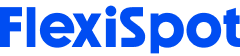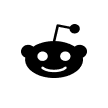A fairly large number of workers - about 91% - use laptops for their work. This would make sense because laptops are easy to carry around, while also getting all the work done. Remote workers are particularly fond of laptops because they can carry their work around. From their home office to their bed or to a nearby cafe, laptops really help you make the most of remote work.
But there's a catch! Laptop's aren't actually that great for your body. In fact, laptops were designed to be used for short periods of time or when someone couldn't use a desktop computer, specifically because of ergonomic concerns. However, as laptops became more popular due to these traits, they started replacing desktops instead.
We can't do much about it now, especially since most people already have laptops and can't exactly just get rid of them. However, it is useful to know that long-term laptop use comes with a fair number of ergonomic concerns - from neck and shoulder pain to physical injuries.
But while they're not ideal, they're not impossible to work with either! Here's how to create an ergonomic laptop set up so you can get your work done without putting your health and safety at risk!
Creating an Ergonomic Laptop Setup
The reason laptops aren't great for your body to have to do with your posture. Because the screen and the keyboard are so close together, laptop users find that their bodies are pushed into awkward positions like hunched backs, heads tilted down to see the screen, leaning forward, etc.
You might think these aren't particularly bad, but over time, they can cause strain in the body and result in injuries to your muscles, nerves, and joints. In fact, they can even affect your bones!
To make your laptop setup ergonomic, you need to keep the correct sitting posture in mind. For that, you're going to need a few things.

Screen
The first thing you'd need for your setup is a screen, such as a monitor. With a laptop, you'd find that you end up looking down when using it, which causes strain on the neck and shoulder muscles. To keep this from happening, you should use a separate screen put up in front of you.
With a separate screen, you can achieve the neutral neck position you need, so you can look straight ahead with the screen at eye level, rather than having to look down. You may need to look around a few times while working, but the aim is to maintain a neutral position most of the time.
You can do this with an external monitor, or with a laptop stand, such as Flexispot's Portable Laptop Stand that can raise the laptop up so you can see the screen.
However, with this, you'll have to keep another part of laptop ergonomics in mind.
Because the laptop screen and keyboard are so close together, you'll find that you end up having to lift your arms to type when the laptop is not placed on the desk. Now you have another problem: if you keep the laptop on the desk, your neck is strained, but if you lift it up, your arms are strained.
The best solution is to get yourself a peripheral keyboard as well. With this, you can position your laptop at a higher level so your neck remains neutral, and connect it to the keyboard. This way, you can type the way you would on a regular desktop computer and keep yourself ergonomically safe.
Regardless of whether you opt for a laptop stand or an ergonomic monitor, make sure that the screen is kept about an arm's length from you, and that the height is such that the top edge of it is at eye level. Keep your keyboard in a position where your elbows are bent at a 90-degree angle to prevent any sort of strain.

Mouse
A laptop will usually come with a trackpad, which can be quite difficult to use over the long run. Because you have to move your fingers constantly - slightly, but still repeatedly - which can cause the muscles in that area to become fatigued and strained. You can end up with a cramp at best, and compressed nerves at worst.
Using the trackpad can also cause repetitive stress injuries that can last a long time and are difficult to recover from.
Instead, you can get yourself an external mouse, which you should keep at a spot that allows your wrist to stay in a neutral position. You shouldn't have to reach out too far for the mouse, nor keep it too close. Again, 90 degrees at the elbow is best.
However, computer mouses also come with their downsides, because too much mouse usage can also cause RSIs. However, there are some considerations you can make to reduce this effect. Mouses are a lot easier to work with than trackpads, and there are plenty of ergonomic options as well.

Chair
You should also get yourself a good ergonomic chair to keep yourself supported while you work. Sitting for long stretches of time isn't so great anyway, but it's worse if the chair you're sitting on doesn't provide adequate support either.
The chair you use should be an ergonomic one, which can support your entire back. There are plenty of chairs that provide good lumbar support, such as Flexispot's Ergonomic Pro Chair. This prevents problems in the lower back and keeps you from developing aches and pains.
The chair you use should ideally also have armrests for you to keep your arms on. Remember what we said about 90-degree angles? With an armrest, this is a lot more doable, because you don't have to keep your arms hanging in mid-air while you work.
An armrest provides support to your elbows and helps with maintaining a neutral wrist position, which can prevent a great number of problems, like carpal tunnel syndrome and wrist tendonitis.
A good ergonomic chair should also have a headrest to provide support to your neck and shoulders. Without one, there is a great chance that you'll end up hunching over, which can cause more damage to your muscles and posture.

Feet
Linked to your chair is the problem of where your feet go. Most chairs do come with height adjustment, but we're going to talk about what position your feet should be in. Good posture involves keeping both your feet flat on the ground while you're sitting, because this makes sure that your body weight is evenly distributed, and thus keeps you from developing pains and strains.
This means you should take off heels if you're wearing them, and use flat shoes while sitting. If your feet don't reach the ground, adjust your chair height so they do.
However, this could create problems with keeping your arms at 90 degrees and your neck straight, so you might want to consider getting yourself a standing desk that allows for further adjustment, or a footrest if either of these becomes a problem. Your thighs should be at a 90-degree angle to your calves, and your feet should be flat on the floor.
Without this posture, you could find your lower back, thighs, and hips in pain. Also avoid sitting with your legs crossed, because this can reduce blood flow and cause strain in the muscles.
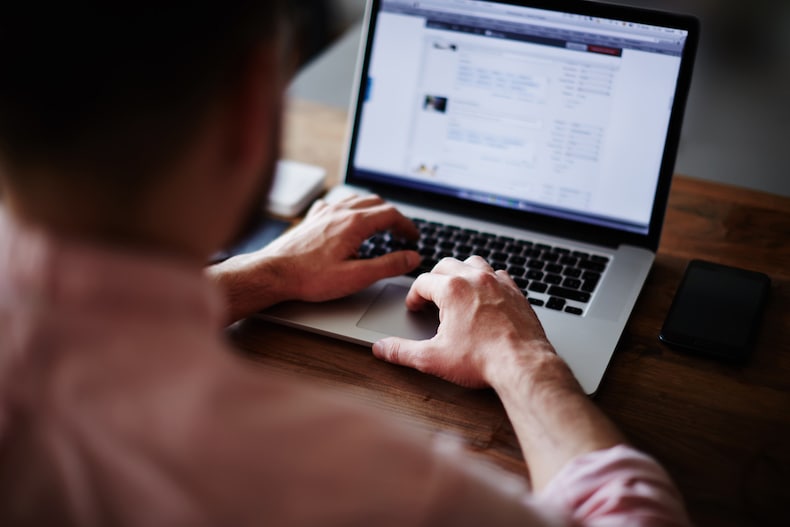
Brightness & Screen Time
Now that you have your body positioned correctly, you also want to make sure you're using the laptop the right way. You don't want to spend hours staring at a brightly-lit screen, because this can cause eye fatigue, headaches, and sometimes even vision problems.
Do your eyes a favor! Adjust your screen's brightness to something less in-your-face. Blue light is known to be fatiguing, so you can change it to something warmer. Also, make sure to look away from your screen every few minutes to give your eyes a rest.

Take a Break
Even with the most perfect, most ergonomic laptop setup, you're not safe from the negative effects of just staying idle.
Every few minutes - about 5 to 10 - you want to look away from your computer and give your body some rest. If you're sitting, stand up and walk around a bit. Stretch yourself to get your blood flowing properly again, and see if you can try some meditation exercises to give your body a break.
Avoid looking at screens during your breaks! You don't want to turn away from your laptop just to look at your phone because this will just add to the strain your eyes go through.
With an ergonomic laptop setup, you can be sure that your productivity is not affected, and you can work without compromising your physical health.
Of course, you can still use your laptop as the portable device it's meant to be, but remember that this is not meant for long-term use! Moving around with it every once in a while is fine, but for the most part, you should be using your laptop in an ergonomically set up workspace.