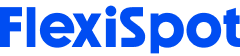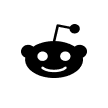There's a lot of talk about desk ergonomics in helping reduce occupational health issues among office workers. However, most people don't consider monitor mounts in such conversations, which is a major oversight, as these accessories can help you maintain good posture and reduce eyestrain.
A good monitor mount can help enhance your productivity and health by making you feel comfortable. It also gives you more desktop space by raising your computer monitors that can virtually consume the entire desk (depending on their size).
More people are embracing monitor mounts as the use of standing desks rises. They add value to your setup by allowing you to lift or lower your desk without worrying about the safety of your computer monitor.
However, monitor mounts aren't perfect, as you're about to see from the six issues we've highlighted below and their possible solutions. Let's dive in.

VESA Compatibility Issues
The biggest problem you might face is when attaching your screen to your mount. VESA is an industry-standard that refers to the distance between the mounting holes behind your monitor. Most complaint screens have a 75 X 75mm or 100 X 100mm pattern that slots perfectly.
However, most Apple Mac screens or all-in-one computers are incompatible with VESA mounts. Some don't even have holes or slots in the back! You may not even know this until you've bought a mount and are now experiencing issues installing it on your workstation.
Solution
Start by checking if your computer monitors are VESA compliant. This is straightforward because all you do is check for holes in the back. Check thoroughly, as some manufacturers hide the spots behind stickers, panels, or the stock mount that comes with the screen.
With that in mind, you can also Google your screen's specifications to determine its VESA compliance level.
What if it's incompatible? You can look for third-party or aftermarket mounting brackets to help with that. Pay attention to weight capacity, adjustability, and material quality to avoid getting disappointed.
iMac users are fortunate since Apple produces VESA-compliant add-on brackets that work perfectly. However, expect to splurge more compared to the more generic brands.

Poor Cable Management
We've all seen jumbled-up cables–it's a major part of life in this century. But it is an unsightly and messy scene, especially in an office (or home).
Monitors have two cables. One plugs into the power socket, and another connects with your PC's graphics card. This isn't a big issue because they split just below your desk. However, these cables are thick, so it's hard to slot them into the cable management systems featured on generic mounts. The problem worsens when you add peripherals and other work-assist devices that simply add to the cable mess.
Solution
The simplest solution is using zip ties to bind the wires together. If possible, get a tie the same color as your wires. This ensures the zip ties fade into the background and reduce visual clutter.
You can also use electrical tape, but it tends to come loose and leave a sticky residue that looks awful when it mixes with dust and lint.
If you don't like wrapping wires try routing them through electric tubes or pipes. These will reduce clutter and make cleaning & dusting your workstation easier.
A cable management system offers the best way out of this dilemma. It features Velcro ties and other solutions that make your life less stressful. You can even color code your cables so you don't unplug the wrong one.

Stability
The main benefit of monitor mounts is they free up desktop space. However, they can wobble, especially if you opt for a cheap or flimsy product. This is because you use a grommet or a C-clamp to attach them to the edge of your desk.
Solution
You can avoid this by first going for a quality mount. Such products have testation springs and other stabilizers that reduce the wobble factor. This also allows you to extend the screen closer to your eyes for proper ergonomics.
You can focus on stability throughout your workstation setup. For instance, you could stop typing or handling your mouse aggressively.
You can also stop your table from shaking by placing it against the wall or adding stoppers/stabilizers on the legs. These don't have to be complicated. You can improvise one out of a piece of cardboard.
Keeping your monitors closer to the support also helps to reduce the bounce rate, especially if you have a large monitor.
But, the ultimate solution is insisting on getting a premium monitor mount, which solves most of these issues.

Width Restrictions
Most monitor mounts offer full tilt and pan adjustments for screens under 24" wide. However, this becomes an issue once you try to use a monitor that's wider than 24". A good number aren't compatible with such screens. Trying to force a larger screen onto a smaller mount may eventually, depending on the material quality, break down when you try to tip or rotate your screen.
Solution
Pay attention to the product specifications and manufacturer restrictions when shopping for the monitor mount. This is the only way to avoid such issues.
You change how the product is meant to be used if you go over the weight and width restrictions. This means you end up with a fixed wall mount instead of a highly flexible solution. It might still be adjustable, but it won't be easy, and you'll have loads of stability issues.

Unsupported Weight Capacity
Many TFTs and LED screens are light since they don't feature old cathode ray tubes–so this issue primarily affects All-In-One PCs like Apple iMacs. You may be safe if your LED screen is smaller than 22". However, you can have loads of issues if you have a 22" dual screen set up.
Monitor mounts depend on ball joints to offer adjustment capabilities. This joint loosens or tightens depending on the weight and specifications of your monitor. So, a heavy monitor reduces the leverage and creates issues at the connection point. This reduces the degree to which you can adjust the mount.
Gas and loaded springs will still allow you to make height adjustments. However, you'll start noticing the mount sagging or moving under the weight after some time. Sure, you can move it up and try to cope with the situation. But this reduces the lifespan of the mount, and you also risk dropping all your screens on the floor.
Solution
Pair your monitor mount with a lightweight TFT or LED screen to reduce the weight requirement. Such screens are affordable and offer the same output as heavier varieties. Please look at the weight of the screen minus the stock base or stand, as most manufacturers include it in their technical specifications.
Also, consider your needs as you shop for the ideal mount. For instance, a mount with a post system works better with height-adjustable desks. This supports heavier screens and offers more stability than spring systems.
You can also look into wall-mounted systems if you don't need to mount your screen directly on your desk. However, you may trade off height adjustment if you choose this route.

How They Mount To Your Desk
Most manufacturers offer grommets or C-clamps as their attachment tools. They work in the following ways:
A C-clamp is an attachment you fix to the edge of your desk.
A Grommet is a mount you can slot and fix to the grommet hole on your desk. Some desks have these holes, but you may need to drill one if your desk doesn't feature it.
Both solutions can work to your advantage. Grommets offer more stability by making the mount a permanent fixture on your desk. At the same time, C-clamps afford you more flexibility because you can unclamp them any time you need to move your monitor.
So, where does the problem arise? You won't have anywhere to attach a C-clamp if your desk doesn't have a ledge. If your desk has a grommet or you decide to drill one, you're okay for now. But what happens when you migrate to a desk that doesn't have one in the future?
Solution
If you're a user that plans on changing desks or feels your needs will change over time, you want to look for solutions that offer both out of the box. While you may pay extra for this type of solution, you will get more out of your investment.
If you change desks often, you need a solution that offers both attachment methods. Sure, this may cost extra, but it saves you a load of stress and time in the future. And depending on how well you take care of your mount, this could be a long and satisfying investment.
Conclusion
We have too many electronics and stationery for our desks to handle these days. Desktop real estate has never been at such premiums. But you can save a lot by pairing your desk with a quality monitor mount.
Ensure to look at your screen's technical specifications before shopping for an ideal mount. This saves you loads of time, and you can avoid all the issues highlighted in this article.