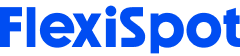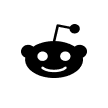Many of us spend the majority of our days sitting at a desk in front of a computer, typing away. But did you know that this seemingly innocuous activity can actually be quite dangerous? That's right—repetitive typing injuries are one of the least discussed occupational hazards in office spaces. All it takes is a misstep in your typing ergonomics/posture or failure to use the correct tools for an injury to occur.
While The long-term effects of poor typing posture and ergonomics are well documented, the problem is often ignored as it's easy to underestimate the damage that can be done by typing day after day. However, the cumulative effect of these minor injuries can pile up and lead to conditions such as carpal tunnel syndrome, tendonitis, trigger finger, and nerve damage. These conditions can be quite painful and debilitating, often leading to long-term health problems if not adequately treated.
That's why it's important to learn about proper typing posture and ergonomics. And with a little effort, you can ensure your workspace is comfortable and safe.
So, let's not waste any more time and discuss some of the things that lead to such discomfort. Then, look at credible solutions to the problem. Hopefully, you'll be able to correct your posture and use proper typing ergonomics to improve your experience at work.

What Is Typing Ergonomics?
Typing ergonomics studies how we type and the effect that various typing postures have on our bodies.
It aims to optimize how we type to avoid fatigue, injuries, and strains. In other words, it's all about finding the most efficient and comfortable way to type. This can be particularly important for people who spend a lot of time typing, such as office workers or students.
Typing ergonomics focuses on proper equipment, setups, and posture correction. This sounds simple, but it involves extensive ergonomic reviews and scenario planning to eliminate all sources of muscle and joint strain in the office.
Such initiatives are not merely for office-related functions. You could also use them to improve your gaming experience or computer use at home.
Also, believe it or not, keyboards and mice are actually less than a century old. In the grand scheme of things, that's not very long at all.
Given their relatively recent origins, it's no surprise that there are still loads of factors that went ignored in their design. Fortunately, our understanding of ergonomics has grown considerably in recent years, and so too have the options for ergonomic input devices. Today, there are all sorts of keyboards and mice designed to minimize strain and discomfort.

Typing Ergonomics Mistakes, You Might Be Making
Below is a list of typing ergonomic practices you should be aware of to avoid carpel tunnel and other wrist injuries:
Resting the Heels of Your Wrists on Your Desk
Resting your wrists on the keyboard/desk's edge puts unnecessary pressure on the tendons and can lead to pain or inflammation. If you want to take a slight pause or break, rest the palms of your hands on the edge of the keyboard–not your wrists
Not Taking Breaks In-Between Tasks
You may have too much work on your plate, but it helps to take a pause a little to break the monotony. Doing so allows you to stretch your muscles and hydrate.
Taking frequent breaks prevents your muscles from becoming tense. It can also alleviate pre-existing wrist pains and aches.
However, standing around and doing some stretches may be inconvenient at times. In that case, you can get a height-adjustable desk to help you get up and increase blood circulation even as you work. You can even add some office-friendly exercise equipment to help you stay in shape as you preserve your bottom line.
Improper Mouse and Keyboard Placement
Not Adjusting Your Keyboard Height: If your keyboard is too low or too high, you will end up straining your wrists and shoulders. Make sure to adjust it so that your wrists are in a neutral position when you're typing.
Your mouse can also cause RSI if you don't place it within reach of your keyboard. For instance, if it's higher or lower than your keyboard. The best approach is placing it next have it next to your keyboard. You can leave just enough space to rest your arm when you're not using your input devices.
Tapping Too Hard On Your Keys
Pressing or tapping down on your keys with too much effort can cause soreness in your fingertips, causing pain and discomfort.

Best Practice to Ensure Proper Ergonomics for Typing
According to OSHA, 95% of office work involves keyboarding and mouse manipulation. Most people only consider adopting proper typing ergonomics when they experience wrist pain. Worse yet, if the condition is not dealt with early enough, the pain may spread to the elbow, shoulder, and even neck.
You can avoid being part of such a worrying statistic by adapting to the following ergonomic typing practices:
Proper Wrist Placement
As mentioned, resting your wrists on your desk cuts the blood supply to the carpal tunnel. The same is true when you bend them up or down. So, the best way to avoid such strain is to adopt a neutral position by:
Elevating your office chair so that the elbow rests are slightly higher than your desktop
Resting your forearms on your elbow rests to relieve the weight from your shoulders
Your wrists should hover above the keyboard rather than resting on it.
Wrists should be straight and parallel to the desk, with fingers curved over the keys and thumbs hanging near the spacebar.
Avoid bending your wrist towards your thumb or little finger. This usually occurs when the keyboard is smaller or bigger as compared to your hand size.
These steps allow your hands to be flat when you're typing or using your mouse, effectively eliminating the choke point at the heels of your wrists.
Keyboard Placement
As explained in the previous point, the best keyboard placement should be slightly below your elbow level. It's also advisable to avoid using the keyboard stands as they force you to bend your wrists as you type. Instead, keep it flat or let it tilt slightly away from your body(the inverse of standard keyboard tilts).
Such ergonomic placement ensures an open 90 to 110-degree elbow tilt. This relieves the weight from your arms and shoulders. You can also use an ergonomic keyboard to attain a negative slant, i.e., slopping the keyboard downward and way from your belly. Also, ensure to keep your arms to the side at all times.
Consider Getting an Ergonomic Keyboard
Ergonomic keyboards ensure a comfortable experience while typing, gaming, or doing what you love. Some feature a V-shape design that ensures you can maintain a constant 90-degree elbow angle and flatten your wrists to eliminate choke points.
Mouse Placement
As mentioned, your mouse should be next to your keyboard. This ensures you don't stretch or lift your elbows as you reach for it. The rest is remembering not to rest your wrists' heels on your desk or bend your hands while moving it around.
Consider getting an ergonomic mouse to eliminate such issues. Such devices have a wider surface area that fits your hand more comfortably. They also feature express keys that make gaming and other mouse-intensive tasks like vector art a walk in the park.
Correct Your Posture
Here's how to correct your posture for ergonomic typing:
Keep your feet flat and rooted to the floor at all time
Use an ergonomic foot rest if your feet don't reach the floor
Adjust your chair's backrest so your back remains straight at all time
Resist the temptation to lean forward as your type, as this may cause neck and back injuries
Monitor Placement
How you place your computer screen can harm you in the following ways:
Screen glare can hurt your eyes and make your vision blurry if your face is too close to your monitor.
You may experience neck, shoulder, and back pain if your monitor is angled away too far from your view or in an awkward position.
Fortunately, you can fix this by ensuring the top of your screen is at the same level as your eyes. Also, provide a maximum distance of 75cm and a minimum distance of 40cm to reduce screen glare. You can tilt the screen to an angle of 200 to ensure you don't have to crane your neck while typing.
Also, consider adding a dual monitor arm to hold all your screens and give you an ergonomic view of your projects.

Make Computer Stretches a Daily Routine
Perform the following stretches before and after typing to condition your body:
Hands
Part your fingers and spread them as far as possible. You know you're doing it right when you hear a cracking sound. Hold the pose for 10 seconds and make a fist.
Eyes
Look away from your monitor and focus on a distant object. Close them tight and roll your eyeballs. Then open them and repeat the process a few times.
Shoulders
Spread your arms and make circular motions. Then shrug your shoulders as you rotate them back and forth. You can do this until you feel the tension leaving your shoulders.
Neck
Turn your head to the right and hold it there for 10 seconds. Repeat this with the left side and the right again. Now, bob your head and make circular motions. Repeat until you feel the knots leaving your neck.
Conclusion
Although following these tips can help make your workday a little more comfortable, you may eventually need to upgrade your workstation. To get the most ergonomic and stylish setup for your needs, check out Flexispot's catalog of products. We guarantee you won't find better deals or designs elsewhere. Ready to shop? Visit our site today!